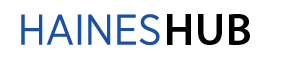Frequently Asked Questions
How can I find the zip codes for a county?
Click here, and enter in the county name and it will provide all of the associated zip codes
What does each field name stand for? Do you have a cheatsheet or dictionary?
Yes, click here to access our data field lexicon.
I searched by address but nothing came up, now what?
Less is more, so try re-configuring your search with less detailed information (ie. remove “St.”)
How often is the data updated?
All data is updated once a month.
How do I save my searches?
You cannot save your searches but you can click on My Account and preview your recent downloads (they are saved for two weeks).
How do I search by address?
Use the Criss Cross + tab. In Step 1, select “By Neighborhood.” Enter the House Number, the Street Name (without a prefix or suffix) and select the State. Make a selection in Step 3 and click Search.
How do I search by street?
Use the Criss Cross + tab. In Step 1, select “By Neighborhood.” Enter the House Number, the Street Name (without a prefix or suffix) and select the State. Make a selection in Step 3 and click Search. Select the record that you want to do the search around and click Street Search.
How do I search by radius?
Use the Criss Cross + tab. In Step 1, select “By Neighborhood.” Enter the House Number, the Street Name (without a prefix or suffix) and select the State. Make a selection in Step 3 and click Search. Select the record that you want to do the search around and click Radius Search.
How do I do a polygon search?
Use the Criss Cross + tab. In Step 1, select “By Neighborhood.” Enter the House Number, the Street Name (without a prefix or suffix) and select the State. Make a selection in Step 3 and click Search. Select the record that you want to do the search around and click Map Search. Follow the instructions on the Map screen.
How do I search by language?
Use the Criss Cross + tab. In Step 1, fill in the desired type of search. In Step 2, select the Language in the FAMILY heading.
How do I search by Race?
Use the Criss Cross + tab. In Step 1, fill in the desired type of search. In Step 2, select the Race FAMILY heading.
How do I search by head of household?
Use the Criss Cross + tab. In Step 1, fill in the desired type of search. In Step 2, select the Head of House.
How do I search for Absentee Owners?
Use the Criss Cross + tab. In Step 1, fill in the desired type of search. In Step 2, select Absentee Owner in the FINANCIAL heading.
How do I search by Credit Rating?
Use the Criss Cross + tab. In Step 1, fill in the desired type of search. In Step 2, select Credit Rating in the FINANCIAL heading.
How do I search by Age?
You cannot search by age. After you complete the search, click Advanced Options and add “Age” to the selected fields.
How do I search for Birth Date?
You cannot search by birth date. After you complete the search, click Advanced Options and add “Date of Birth” to the selected fields.
How can I search for senior presence at a residence?
Use the Criss Cross + tab. In Step 1, fill in the desired type of search. In Step 2, select “Presence of Elderly” in the FAMILY tab.
How do I search for Automobile Information?
Use the Criss Cross + tab. In Step 1, fill in the desired type of search. In Step 2, select the Make and Model in the TRANSPORTATION heading.
How do I search for presence of Pets?
Use the Criss Cross + tab. In Step 1, fill in the desired type of search. In Step 2, select the type of pet in the FAMILY tab.
Is there a way I can search by my own address list?
Yes, click the Upload tab and download our Excel template and paste your list of addresses including the City or Zip Code in their respective columns. Follow the remaining instruction in the Upload tab.
How can I find out the date my account renews?
Log onto Criss Cross and click on My Account. There you will see your start and expiration date.
If my search results are greater than the limitation on exporting and printing is there a way I can export and or print all of the records?
Yes, select the range of pages that you want to export or print. Export or print them and select the next range of pages that you want to export or print. Continue until you have completed exporting or printing your records.
Can I email the labels from your program?
Yes. The labels can be downloaded in a PDF format. They can be saved and attached to an email message.
Can I print just one page of labels?
Yes. Click print and select the page range in the print window.
Can I print the labels at a later time?
Yes. You must first save the PDF file. If you download them, they will be saved in our system for two weeks.
My labels are not aligning correctly, what am I doing wrong?
You must change the Page Scaling to “None” in the print window.
Do I have to scroll through the entire list to find the SIC that I want?
No. You can open the SIC codes list and perform a ctrl+F to search on a word.
How can I do a search based on consumer attributes?
Use the Criss Cross + tab. In Step 1, fill in the desired type of search. In Step 2, select Interests, Collectors, Donation, Mail Order Preferences, or Hobbies in the CONSUMER BEHAVIOR tab.
Can I process a batch file?
Yes. You can upload Address list.
How many records can I upload?
Limit your upload to 1000 records.
How can I get just the records with phone numbers?
Use the Criss Cross + tab. Select “Phones Only” in Step 3. This will limit your results to just the ones that have phone numbers.
Are the records scrubbed?
The records are not scrubbed by default. You must subscribe to the National Do- Not Call List and enter your National Do-Not Call information in MY ACCOUNT.
How can I subscribe to the National Do-Not Call List?
Information on how to subscribe is available in MY ACCOUNT, click the SAN Process link.
Can I search by interest rate?
No, we currently do not have interest rates.
My account keeps freezing, what do I do?
Logging in and out will only make the problem worse. We suggest waiting 10 minutes and try your search again. Peak times are from 10-2PM daily.
Still have questions?
Contact our Customer Success Team and we’ll help you out.